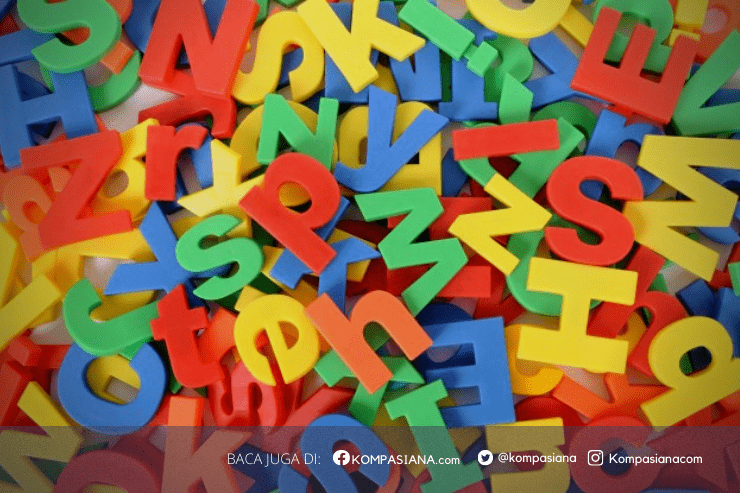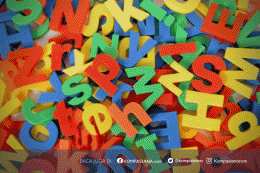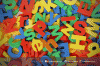Effective Ways to Use DeepL: Accurate Translation in an Instant
Technological advances continue to make it easier for us to carry out our daily activities, including translating foreign languages. One of the tools that is widely relied on for translation needs is DeepL. This platform is known for its ability to produce high-quality translations that are close to natural language, even for complex texts. However, to get optimal results, users need to understand how to use DeepL effectively. Here are some tips that can help you get accurate translations in an instant using DeepL.
1. Get to Know DeepL's Features and Interface
DeepL has a simple appearance so it is easy to use. However, there are several features that can maximize your translation experience:
- Language Selection: DeepL offers a variety of languages to translate, including popular languages such as English, German, French, Spanish, Japanese, and others. Make sure you choose the right source and target languages before starting to translate.
- Auto-Correction and Word Suggestions: When translating, DeepL provides word or phrase suggestions that allow you to choose the best translation option according to context.
- Glossary: This feature allows you to organize words or terms that you want to translate consistently in a document. For example, if you want the word "market" to always be translated as "market" instead of "marketing", you can enter this setting in the glossary.
2. Using the Pro Version for Better Results
DeepL provides two versions, the free version and the Pro version. While the free version is sufficient for many needs, the Pro version offers significant additional advantages:
- Data Security: DeepL Pro ensures user privacy by not storing translated text. This is especially important for companies or individuals working with sensitive information.
- Unlimited Access: Free users are limited to the number of words they can translate in a day, while Pro users can translate unlimited documents.
- Translation Customization: With the Pro version, you can adjust the translation style and tone to better suit your preferences, whether formal or casual.
3. Optimizing the Use of DeepL for Large Documents
DeepL supports document uploads in a variety of formats, including .docx and .pdf. This is especially useful if you need to translate a large number of documents or white papers. Some steps you need to pay attention to:
- Make sure the document format is clearly readable: For optimal translation, try to keep the document neat and well-structured. For example, avoid formatting errors that can cause DeepL to misrecognize the context.
- Check the translation results: After the translation is complete, take the time to check the translation results manually, especially for important documents. Although DeepL is very accurate, certain contextual understanding may still require human correction.
4. Setting the context and style of language
One effective way to get an accurate translation is to ensure that the language style suits your needs. Here are some tips to ensure the translation context is appropriate:
- Provide complete sentences: DeepL works best when given complete sentences rather than fragments of words or phrases. This is because DeepL uses machine learning technology to understand the context of the sentence.
- Adjust to the target language style: For example, if you are translating an academic text, use a formal language style. Conversely, if the text is casual or conversational, adjust it so that the results sound natural and not stiff.
- Use relevant synonyms: If DeepL provides synonym suggestions, choose the most relevant one so that the translation remains in context.
5. Leveraging DeepL API for Professional Needs
DeepL offers an API for those who want to integrate translation services directly into their applications or systems. By using DeepL API, you can automate the translation process for content that is constantly updated, such as websites or applications.
- Use API Key for Secure Access: DeepL provides API Key to ensure data security in using this service.
- Customize API Settings: DeepL API allows you to set translation and language preferences. You can also set the translation to follow the glossary that you have created, maintaining translation consistency across all content.
6. Read and Understand Updates from DeepL
DeepL is constantly updating its algorithm to produce increasingly accurate translations. To always get the best results, follow official updates from DeepL, either through the official website or social media. These updates usually include:
- Addition of New Languages: DeepL periodically adds new languages to expand its reach.
- Algorithm Improvements
How to Use DeepL for Fast and Accurate Translation
DeepL is an AI-based translation tool that is popular for its near-natural language translation accuracy. If you are new to DeepL, here is a step-by-step guide to help you use the tool effectively:
1. Access the DeepL Website or App
- Access via Browser: Visit the official DeepL website at [www.deepl.com](https://www.deepl.com). No installation is required, so you can use it directly from your browser.
- Download the DeepL App: DeepL also has a desktop app for Windows and macOS. This app provides some additional features, such as keyboard shortcut integration, that make the translation process easier.
2. Select the Source Language and Target Language
- On the main page, you will see two boxes for the source language (left) and the target language (right).
- Auto Detect: DeepL will usually detect the source language automatically, but you can still select it manually if needed.
- Select Target Language: Click on the target language box to select the desired language. DeepL supports multiple languages, including English, German, Spanish, Japanese, Indonesian, and more.
3. Enter Text to Translate
- Type or Paste Text: You can type or paste text in the left column. DeepL will automatically translate the text after you enter it.
- Upload Document (Optional): If you have a document to translate, DeepL allows file uploads in formats such as .docx and .pdf. Simply click the Upload Document button and select the file you want to translate.
4. Select Translation Style and Options
- Select Synonyms or Translation Variants: DeepL suggests synonyms or translation variations for some words. Click the underlined word to choose the option that best fits the context.
- Use Glossary Feature (If Available): If you are using DeepL Pro, you can add words or phrases to the glossary to ensure consistent translations across texts.
5. Edit Translation Results (If Necessary)
- DeepL is quite accurate, but it is always recommended to check and edit the translation results, especially for texts with special contexts or formal language.
- You can copy the translation result and edit it in a word processing application, or edit it directly in DeepL before copying the text.
6. Copy or Download Translation Result
- Copy Text: Click the Copy button to copy the translation result to your clipboard. You can paste it directly into another document or application.
- Download Document: If you upload a document file, DeepL will give you the option to download the translation result in its original format.
7. Translate Text Faster with Keyboard Shortcuts (Desktop)
- If you are using a desktop application, you can use shortcuts to translate text faster. For example, by selecting text in another application and pressing the shortcut (usually `Ctrl+C+C` on Windows or `Cmd+C+C` on Mac), DeepL will automatically open the application and translate the text.
Additional Tips
- Use DeepL API: If you need integration into an application or website, you can use DeepL API (this feature is available in the Pro plan) to automatically translate content.
- Be aware of the Free and Pro Version Limitations: The free version of DeepL has certain limitations, such as the number of texts that can be translated per day and privacy features. If you need more intensive translations or high privacy, consider subscribing to DeepL Pro.
By following this guide, you can get the most out of DeepL and get high-quality translations in no time.
Baca konten-konten menarik Kompasiana langsung dari smartphone kamu. Follow channel WhatsApp Kompasiana sekarang di sini: https://whatsapp.com/channel/0029VaYjYaL4Spk7WflFYJ2H