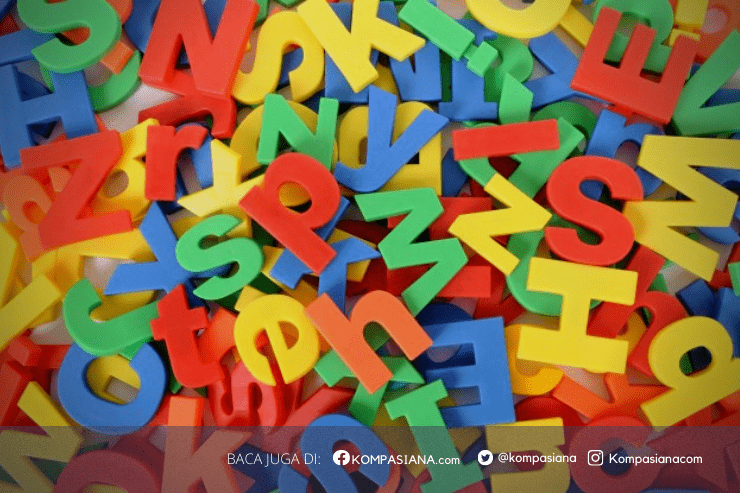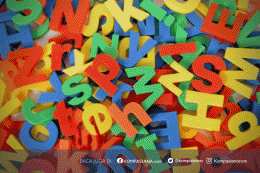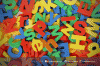2. Select the Source Language and Target Language
- On the main page, you will see two boxes for the source language (left) and the target language (right).
- Auto Detect: DeepL will usually detect the source language automatically, but you can still select it manually if needed.
- Select Target Language: Click on the target language box to select the desired language. DeepL supports multiple languages, including English, German, Spanish, Japanese, Indonesian, and more.
3. Enter Text to Translate
- Type or Paste Text: You can type or paste text in the left column. DeepL will automatically translate the text after you enter it.
- Upload Document (Optional): If you have a document to translate, DeepL allows file uploads in formats such as .docx and .pdf. Simply click the Upload Document button and select the file you want to translate.
4. Select Translation Style and Options
- Select Synonyms or Translation Variants: DeepL suggests synonyms or translation variations for some words. Click the underlined word to choose the option that best fits the context.
- Use Glossary Feature (If Available): If you are using DeepL Pro, you can add words or phrases to the glossary to ensure consistent translations across texts.
5. Edit Translation Results (If Necessary)
- DeepL is quite accurate, but it is always recommended to check and edit the translation results, especially for texts with special contexts or formal language.
- You can copy the translation result and edit it in a word processing application, or edit it directly in DeepL before copying the text.
6. Copy or Download Translation Result
- Copy Text: Click the Copy button to copy the translation result to your clipboard. You can paste it directly into another document or application.
- Download Document: If you upload a document file, DeepL will give you the option to download the translation result in its original format.
7. Translate Text Faster with Keyboard Shortcuts (Desktop)
- If you are using a desktop application, you can use shortcuts to translate text faster. For example, by selecting text in another application and pressing the shortcut (usually `Ctrl+C+C` on Windows or `Cmd+C+C` on Mac), DeepL will automatically open the application and translate the text.
Additional Tips
- Use DeepL API: If you need integration into an application or website, you can use DeepL API (this feature is available in the Pro plan) to automatically translate content.
- Be aware of the Free and Pro Version Limitations: The free version of DeepL has certain limitations, such as the number of texts that can be translated per day and privacy features. If you need more intensive translations or high privacy, consider subscribing to DeepL Pro.
By following this guide, you can get the most out of DeepL and get high-quality translations in no time.
Baca konten-konten menarik Kompasiana langsung dari smartphone kamu. Follow channel WhatsApp Kompasiana sekarang di sini: https://whatsapp.com/channel/0029VaYjYaL4Spk7WflFYJ2H