Creating a quiz web app using Google Sheets as the backend data source can be done using various technologies and tools. Here's a high-level overview of the steps involved in building a simple quiz web app with Google Sheets as the data source.
1. Set Up Your Google Sheets
Create a Google Sheet to store your quiz questions and answers.
Sheet1 renames Questions and Sheet2 renames Results.
Sheet Questions :
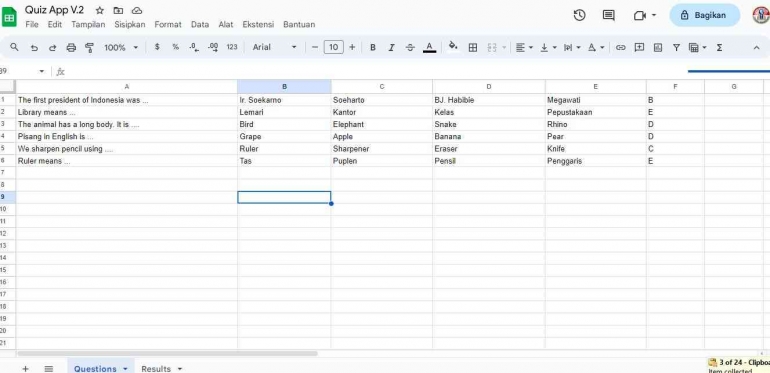
- Column A : Questions
- Column B : Option 1
- Column C : Option 2
- Column D : Option 3
- Column E : Option 4
- Column F : Answer Key
Sheet Results :
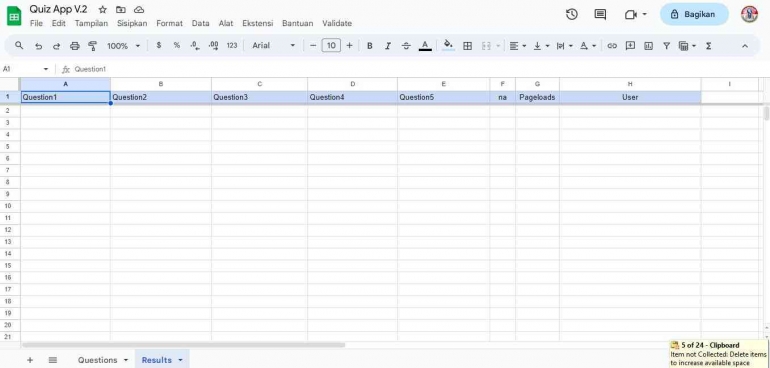
- Column A : Question1
- Column B : Question2
- Column C : Question3
- Column D : Question4
- Column E : Question5
- Column F : na
- Coulmn G : Pageloads
- Coulmn H : User
2. Open Extension - App Script
For complete script copy this file : https://docs.google.com/spreadsheets/d/123uz21YELlp0YNpeHyLs9S2w1p2WI5mfybgtzEQhMaQ/copy
Demo : Quiz App V.2
2. Save and Deploy it.
3. Share the link that has been deployed.
In this app, your results will be sent immediately after clicking the submit button at the end of the quiz and you can only take the quiz once. Contact ADMIN if you want to take it twice.
Follow Instagram @kompasianacom juga Tiktok @kompasiana biar nggak ketinggalan event seru komunitas dan tips dapat cuan dari Kompasiana
Baca juga cerita inspiratif langsung dari smartphone kamu dengan bergabung di WhatsApp Channel Kompasiana di SINI









