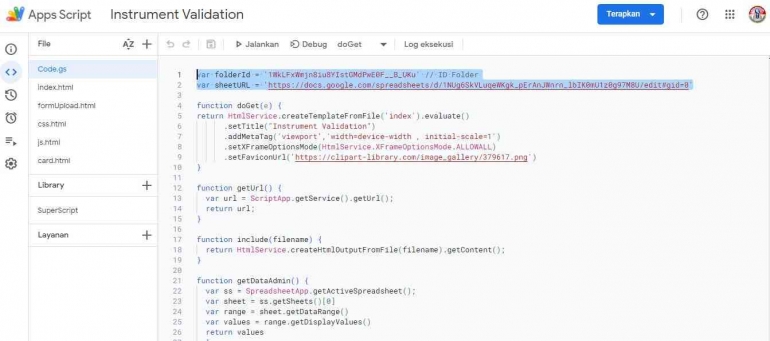5. Deploy the Web App.
To make your Google Apps Script code accessible as a web app, you need to deploy it. Click on the deploy button in the Apps Script editor. You can configure the deployment options, such as who has access to the web app (e.g., anyone, anyone with a Google account, or specific people).
6. Obtain the Web App URL.
After deploying the web app, you will receive a URL that you can use to access your web app. This URL is where your users will interact with the web app.
7. Access the Web App.
Users can access your web app by visiting the URL you obtained in the previous step. They can interact with the data in the Google Sheet through the web app's user interface.
8. Secure Your Web App.
Depending on your use case, you may want to add authentication and authorization features to secure your web app. This can involve using Google's OAuth2 for user authentication and setting access permissions for the Google Sheet.
9. Customize the User Interface (Optional).
You can build a custom user interface for your web app using HTML, CSS, and JavaScript. This can be done within Google Apps Script, allowing you to create a more user-friendly experience.
10. Test and Iterate.